Classifications - Add Predefined Classifications
Aparavi offers a vast list of predefined classifications that have already been configured to classify files, per various global standards. Many of the top classification policies that are required for businesses to track, are already set up, and with a click on a couple buttons can be applied to classify all files within the system that meet the criteria of the classification.
1. Click on the Policies tab in the top navigation menu and then click on the Classifications subtab.
2. Click on the Add Classification button and select Predefined Classification from the menu that appears.
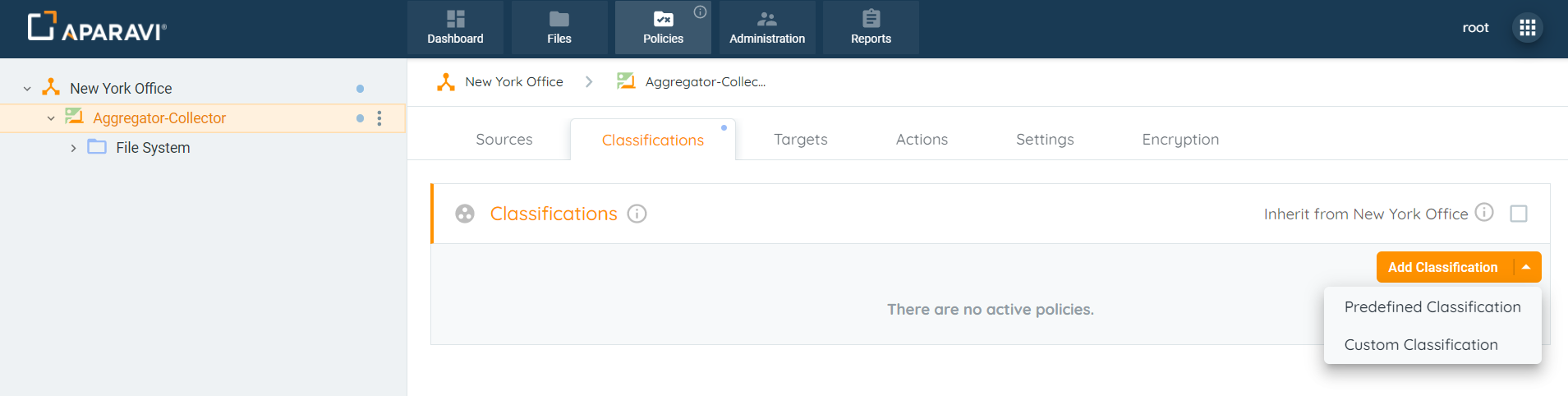
3. The Add Predefined Classification policies pop-up box will appear with a list of all the options to choose from.
4. Any of the classifications that contain a chevron indicates that there are additional policies to choose from within that policy.
5. Click the checkbox to the left of the classification to select it.
Please Note: selecting the parent predefined classification policy, will select all policies nested under automatically.
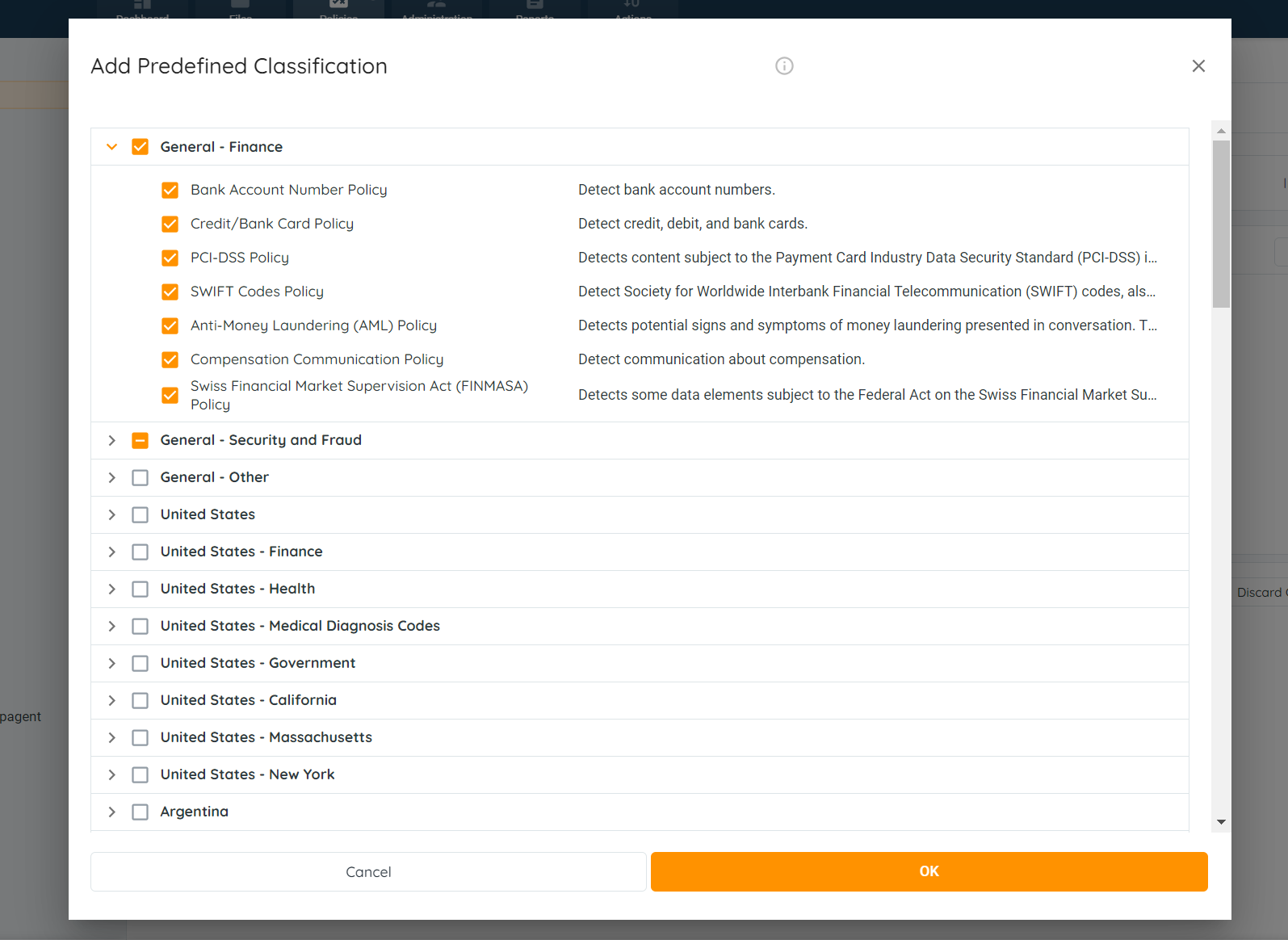
6. To deselect a policy that has already been selected, click the selected checkbox.
Please Note: deselecting the parent predefined classification policy, will deselect all policies nested under automatically.
7. Once completed selecting the appropriate policies, click OK to save the classifications.
8. Click the Save All Changes button, located under the classifications added.
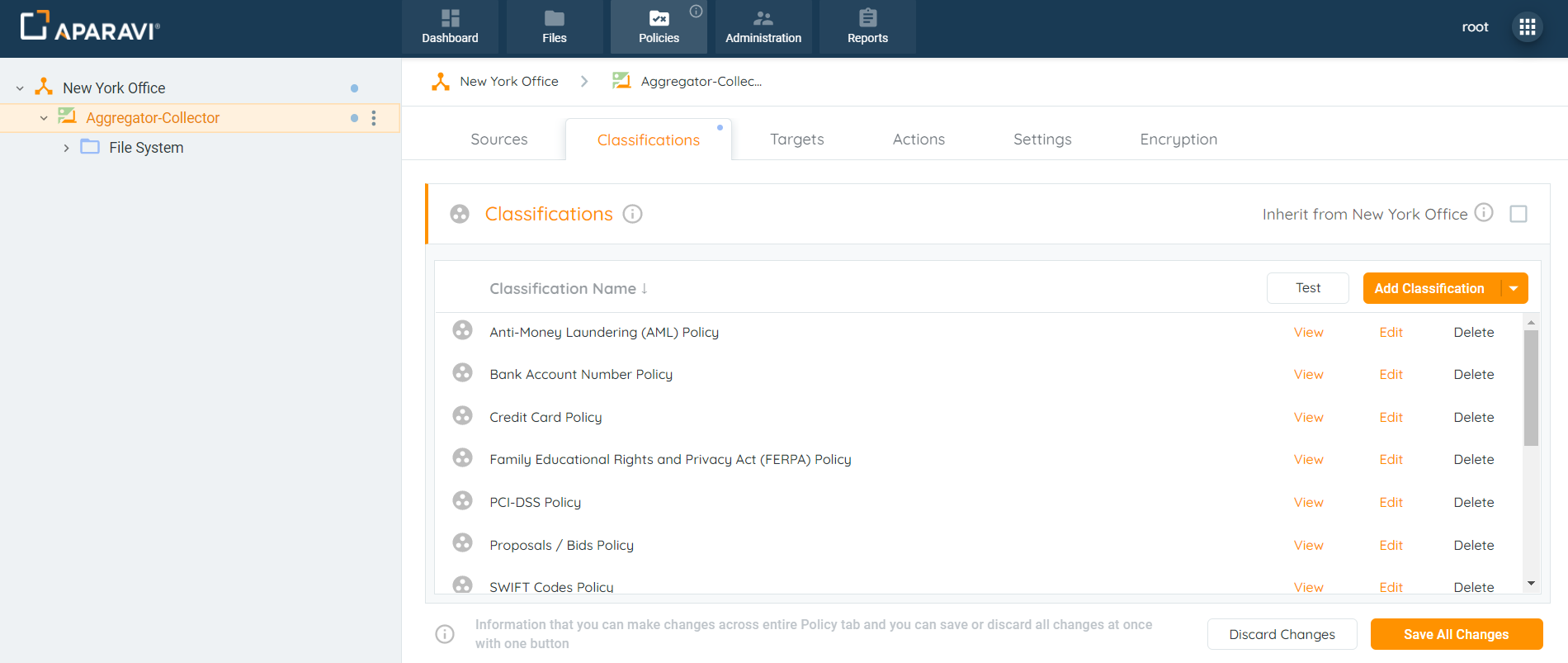
9. Click OK at the bottom right-hand side of the Save Changes pop-up box to apply the new Predefined Classification(s) to the node selected.
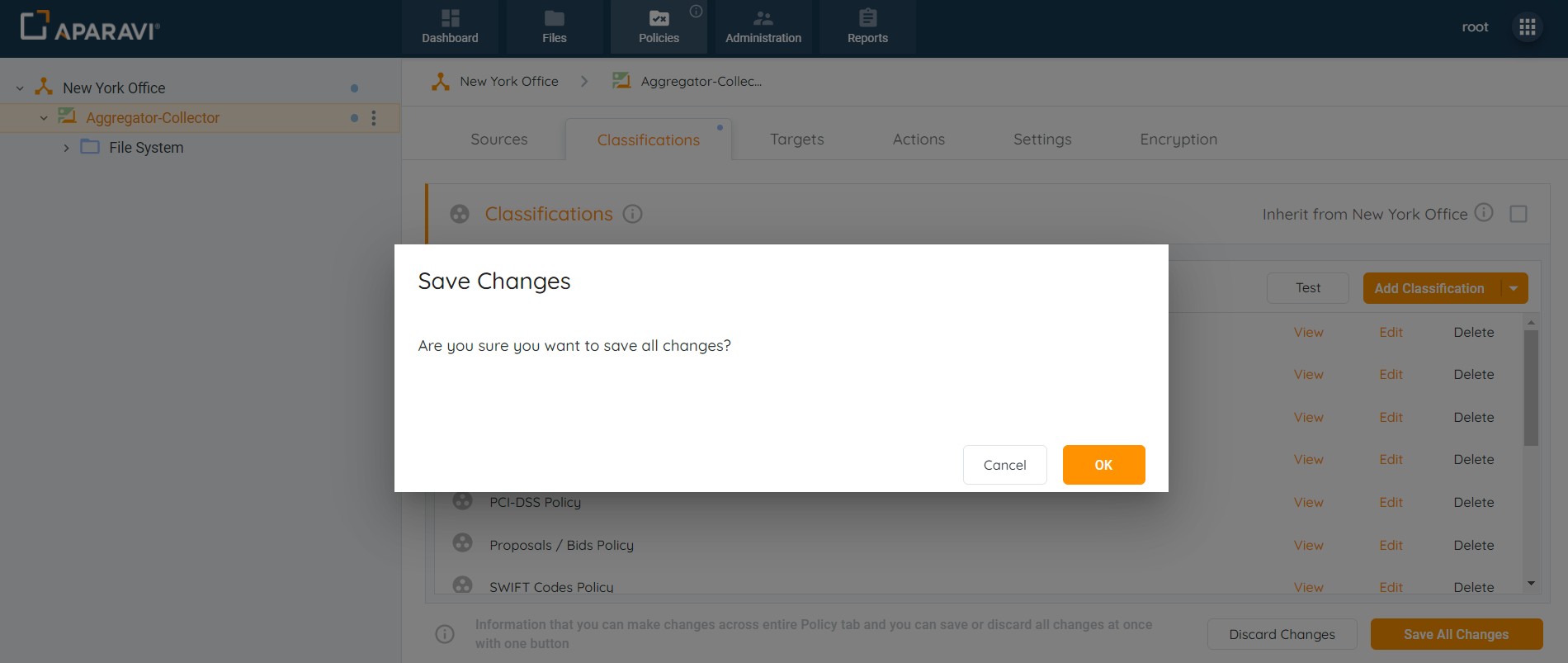
- Once the classifications have been saved, they will appear under the classifications subtab. A Re-classification scan will be triggered against the selected classifications.
- Now that the classifications have been saved, the system offers several tools for File Discovery and reporting:
- File searches can be performed to locate the classified files.
- Report queries can be created to filter files by one or multiple classifications.
- The classification Dashboard widget will display the statistics about the classified files.
To access video-based information on the topic, please visit our APARAVI ACADEMY by clicking the icon.

